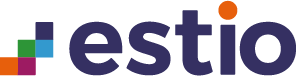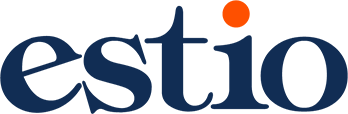Introduction
Physically protecting a computer presents many of the same problems that arise when protecting typewriters, jewelry, and file cabinets. Like a typewriter, an office computer is something that many people inside the office need to access on an ongoing basis. Like jewelry, computers are very valuable and very easy for a thief to sell. But the real danger in having a computer stolen isn’t the loss of the system’s hardware but the value of the loss of the data that was stored on the computer’s disks. As with legal files and financial records, if you don’t have a backup – or if the backup is stolen with the computer – the data you have lost may well be irreplaceable. This blog post will give you tips and tricks on how to protect your computer from hardware failures.
Invest in a UPS
 An Uninterruptible Power Supply (UPS) system supplies your computers with emergency power that lasts long enough for users to save their work and shut down safely after their office has lost electricity. It not only keeps your machines from unexpected shutdowns, but it also safeguards against the electrical surges, spikes, and dips that come from other issues not related to all-out power failures.
An Uninterruptible Power Supply (UPS) system supplies your computers with emergency power that lasts long enough for users to save their work and shut down safely after their office has lost electricity. It not only keeps your machines from unexpected shutdowns, but it also safeguards against the electrical surges, spikes, and dips that come from other issues not related to all-out power failures.
Regularly-Scheduled Maintenance
Computers hardware failures happen more often in poorly ventilated or dusty areas. Your desktop and laptop computers are made of delicate components, and excessive heat affects their performance and can cause irreparable damage. This is why they’re built with fans that keep them at ideal temperatures. Regularly cleaning your computers’ fans keeps them from overheating and helps them last longer.
Back up your data
Computer hardware failures happen to even the most vigilant among us.  That’s why – if you want to keep your business running smoothly– you must back up mission-critical data early and often. It’s a good idea to back up your data to multiple places. That means backing up to a local server, for speedy recovery, and also to the cloud, so the data is safely stored offsite in case your office falls victim to disaster. A best practice is to schedule backups during off hours when there’s plenty of bandwidth available.
That’s why – if you want to keep your business running smoothly– you must back up mission-critical data early and often. It’s a good idea to back up your data to multiple places. That means backing up to a local server, for speedy recovery, and also to the cloud, so the data is safely stored offsite in case your office falls victim to disaster. A best practice is to schedule backups during off hours when there’s plenty of bandwidth available.
Know When It’s Time to Replace
Desktop PCs, laptops, and other hardware have varying lifecycles. As a business owner, you might be putting off replacing them until they’re completely obsolete, but this is a mistake.
Vibration
Vibration can put an early end to your computer system by literally shaking it apart. Even gentle vibration, over time, can work printed circuit boards out of their edge connectors, and integrated circuits out of their sockets. Vibration can cause hard disk drives to come out of alignment and increase the chance for catastrophic computer hardware failures – and resulting data loss. Here are some guidelines for vibration control: Isolate your computer from vibration as much as possible. If you are in a high-vibration environment, you can place your computer on a rubber or foam mat to dampen out vibrations reaching it, but make sure that the mat does not block ventilation openings. Laptop computers are frequently equipped with hard disks that are better at resisting vibration than are desktop machines Don’t put your printer on top of a computer. Printers are mechanical devices; they generate vibrations.
How can Estio Training help with your Software Testing
To learn more about how Estio can support your business with developing Cyber Security skills, please take a look at our Software Tester apprenticeship. To read more industry insights please take a closer look at our articles relating to the Software Tester industry
How to Test Your Computer Hardware Using PC Hardware Diagnostics
Check out HP Video on how they use their PC software to prevent hardware failures.
HP Inc. creates technology that makes life better for everyone everywhere — every person, every organization, and every community around the globe. Through our portfolio of printers, PCs, mobile devices, solutions, and services, we engineer experiences that amaze.
Learn how to test your HP computer hardware using the HP PC Hardware Diagnostics UEFI.
Get in touch!
To find out more about how Estio Training can support you with developing the very best Digital Apprentices, complete this form to arrange contact with one of our representitives.